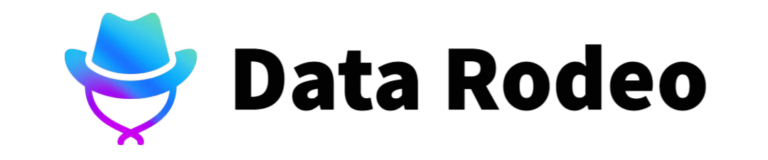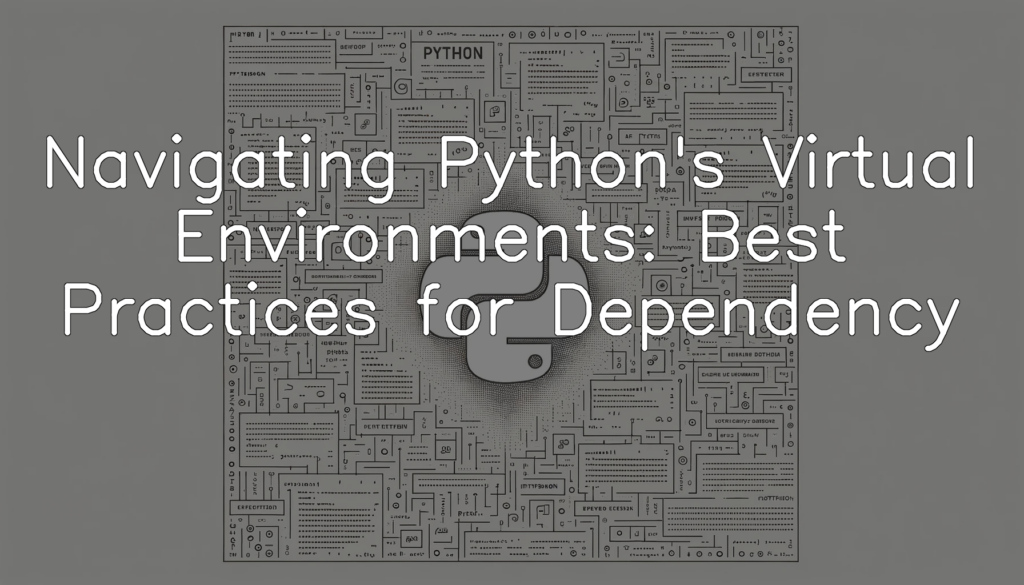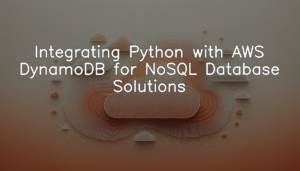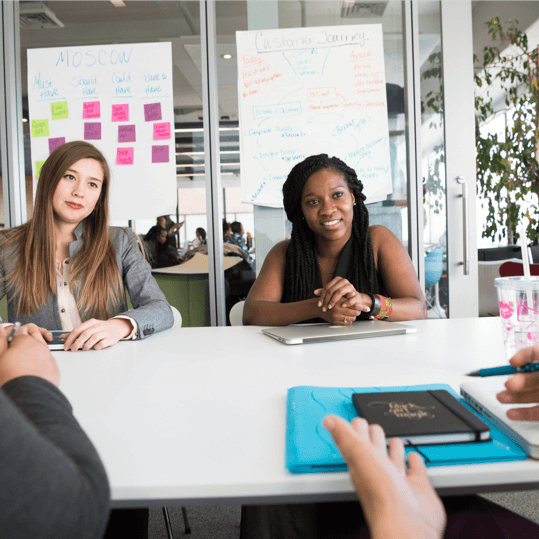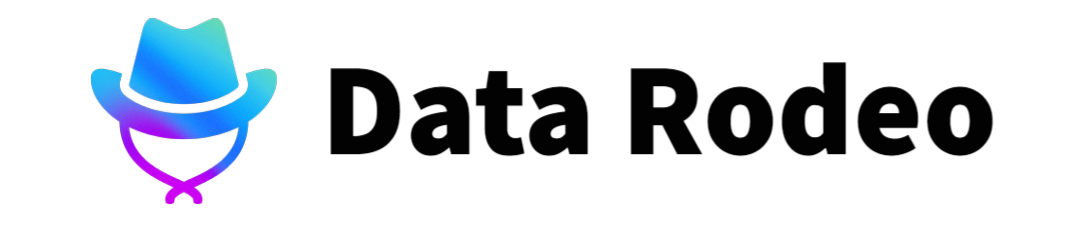Setup and Installation of Python’s Virtual Environment
Installing Python and pip
Installing Python and Pip isn’t process that’s coordinated through a Python script. Instead, these tools are fundamental prerequisites we need to install on our system before we start coding in Python. Here’s a general guide on how you would install Python and Pip:
To begin, you would need to install Python itself.
If you’re on Mac OS X, you can download Python from https://www.python.org/downloads/mac-osx/ and install it like any other application.
For Windows, you can get it from https://www.python.org/downloads/windows/. During the installation process, there’s an option to add Python to PATH. Make sure you check that box.
Linux users can use their distro’s package manager. For Ubuntu, for example, you can use this command:
“`
sudo apt-get update
sudo apt-get install python3.6
“`
Afterwards, you might want to check that Python was installed correctly. You can open a command prompt (cmd.exe on Windows, Terminal on Mac and Linux) and type:
“`
python –version
“`
If everything’s set up correctly, you should see Python’s version number.
Pip (Python’s package installer) comes bundled with Python installations, so you should have it once Python is on your system. If for some reason pip isn’t installed, you can install it with the following command (Linux and OSX):
“`
easy_install pip
“`
On Windows, get the get-pip.py file from https://pip.pypa.io/en/stable/installing/ and run it with Python.
“`
python get-pip.py
“`
Check if pip was installed correctly:
“`
pip –version
“`
With Python and pip installed, you are now ready to dive into Python coding and install any additional packages that your projects might require.
Please note that the specific commands and the exact installation process might differ depending on your system. If you run into issues or need more specific instructions, it’s recommended to refer to the official Python and Pip documentation, or to look for a guide tailored to your specific operating system.
Installing virtualenv
The following demonstration is for users who are operating on Unix/Linux based systems.
Please be informed that the installation of Virtual Environment (`venv`) requires Python3. If you do not have Python3 installed, please do so prior to this step. Virtual environment is a tool that helps manage separate package installations while working on multiple projects and avoids package clutter and version conflict between projects.
To install `virtualenv` package for Python, you will need to run the command in terminal:
python3 -m pip install --user virtualenvThe above command says `python3 -m pip` which indicates that we should use the Python 3 version of pip (Python Package Index- a repository of Python packages). `–user` specifies that this installation should be done for the current user. `install` indicates that pip should install something. Finally, `virtualenv` is the package pip is supposed to install.
After running this command, `virtualenv` will be installed within your Python installation.
The new package `virtualenv` will allow you to create isolated Python environments. An isolated environment means that the dependencies of each project can be handled independently from others – even if they require different versions of the same package.
Remember the main purpose of using this sort of environment setup is to resolve the problem of dependencies, versions and indirectly permissions. With virtual environments, you can navigate between different project environments smoothly and worry-free!
In the next section, we will create our first virtual environment with `virtualenv`.
Creating and Managing Python’s Virtual Environments
Creating a Virtual Environment
To strengthen our control of dependencies across different projects, Python provides us with an environment tool called `virtualenv`. With `virtualenv`, we can create isolated environments for our different projects. Let’s dive into how we can leverage this tool to create a new virtual environment.
Here’s a Python script to create a new virtual environment in a specified directory:
import subprocess
import os
def create_virtual_environment(directory):
# Make sure the directory is an absolute path
directory = os.path.abspath(directory)
# Create a new virtual environment
subprocess.run(["python3", "-m", "venv", directory])
create_virtual_environment("/path/to/your/directory")This Python script takes a directory path as input and creates a new virtual environment in the specified directory. `subprocess.run()` is a built-in Python function that allows us to run command-line commands from within our Python code. In this case, we use it to create a new virtual environment using the `venv` module, which comes pre-installed with Python 3.3 and later.
In conclusion, managing Python dependencies can become much simpler with the correct use of Python’s virtual environments feature. By creating isolated environments for our different projects, we can avoid a lot of the conflicts and complications that often arise when dealing with project dependencies.
Activating the Virtual Environment
Below is the command that helps you to activate the created virtual environment. Please remember to replace “venv” with the name of your virtual environment.
source venv/bin/activateWhen you want to set up your Python-based projects systematically, it’s crucial to manage dependencies in an isolated environment. Activating your Python’s virtual environment helps you to keep project-specific dependencies isolated from global system-wide packages.
The `source` command is a Unix command; it executes commands from a file in the current shell. The `venv/bin/activate` is a script that activates the virtual environment named “venv”.
Once the command is executed, you’ll observe the name of your virtual environment prefixed to your prompt indicating that the virtual environment is activated.
In summary, this command is crucial because it allows you to activate your virtual environment. This separation aids in the prevention of potential conflicts between the packages and versions used in different Python projects.
Deactivating the Virtual Environment
deactivateDependency Management in Virtual Environment
Installing Packages in the Virtual Environment
It’s imperative to install dependencies or packages within the virtual environment, as it ensures that your project’s dependencies are isolated from other projects. Therefore, let’s see an essential way to install a Python package, such as numpy, using `pip`.
In your command line interface (CLI), the Python code would look like:
pip install numpyThis code installs the numpy package inside your activated Python virtual environment. ‘numpy’ can be replaced by any other package name that you want to install.
Upon execution, this command line code installs the specified python package in the active Python virtual environment. In this case it’s the ‘numpy’ package- a popular Python library used for numerical computations.
Please note: It is important to ensure that your Python virtual environment is activated before you attempt to install a dependency. This is to keep the dependencies isolated and specific to this particular environment.
By running the code, you’re ensuring that all the functionalities provided by the ‘numpy’ dependency can be leveraged in your Python Virtual Environment, aiding in efficient project management.
Freezing and Managing Packages
In Python projects, it’s often necessary to have a log of the exact module dependencies to ensure consistent behavior across different environments. The standard way of doing this in Python is to generate a `requirements.txt` file using the `pip freeze` command.
Here is how you can generate a `requirements.txt` file in your current working directory:
import os
import subprocess
def generate_requirements_file(file_name):
try:
subprocess.check_call([os.sys.executable, '-m', 'pip', 'freeze', '>', file_name])
print(f"Requirements.txt generated at {os.getcwd()}/{file_name}")
except Exception as e:
print(f"An error occurred: {e}")
generate_requirements_file('requirements.txt')The above python script generates a `requirements.txt` file in the current working directory. In this Python function, we use the `os` and `subprocess` modules from Python’s standard libraries. The `os.sys.executable` command gets the path to the current Python interpreter. The `-m pip freeze > file_name` command generates the list of installed packages, i.e., our requirements.
After this process, we have a file `requirements.txt` in our working directory containing a list of the project dependencies. Other developers can then install the exact versions of the dependencies your project used, ensuring consistent behavior across different environments.
Please note that the command line would be an easier option in practical scenarios. You won’t generally use a Python script to generate a requirements.txt file, but it’s done here for demonstration purposes. In actual scenarios, you would probably just manually enter `pip freeze > requirements.txt` in your command line to get the same results.
Best Practices for Python’s Virtual Environments
The key takeaway here is that each Python project should have its own isolated virtual environment to prevent the mixing of dependencies and avoid potential conflicts. With each project in its own virtual environment, you can freely add, update, or remove dependencies knowing that you won’t impact any other projects. This not only helps prevent potential conflicts, but also makes your projects easier to replicate and share with others.
Regularly Updating Dependencies
The following code snippet will demonstrate how to update a specific package within your python environment. Python’s pip tool is conveniently equipped with an `install` command complemented by the `–upgrade` flag serving this very purpose.
Please note that you need to replace `’package_name’` with the name of the package you want to update.
!pip install --upgrade 'package_name'Running this command will instruct pip to check if there is a newer version available for the specified package. If one exists, pip would download and install it, thereby upgrading the package. This ensures that your Python projects will always function with the latest and potentially more efficient version of the package, making this command a best practice in dependency management.
Utilizing .gitignore with Virtual Environments
The following section does not involve directly runnable code, as it is a best practice guideline for managing Python’s Virtual Environments, specifically focusing on excluding virtual environments from version control.
Python’s virtual environments, often created in a directory named `venv` or `.venv`, should not be included in version control. They are machine-specific and can interfere with the dependencies and settings on another machine where the repository might be cloned or checked out.
To exclude a virtual environment from version control, for example, in git, the directory containing the virtual environment should be added to `.gitignore`:
venv/Or, if your virtual environment’s directory starts with a period (such as `.venv`), use:
.venv/This instructs Git to ignore changes to any files in the `venv` or `.venv` directories, effectively excluding your virtual environment from version control.
By maintaining the exclusion of virtual environments from version control, we are ensuring that each user working on the project can create their own local environment that won’t interfere with or alter the project’s overall dependency management. This is an essential step in achieving efficient dependency management in Python’s Virtual Environments.
Conclusion
In essence, proficient handling of Python’s virtual environments and conscientious management of dependencies are key to maintaining efficient, organized, and reliable Python projects. By keeping your project environments isolated, you ensure the consistency and integrity of your work. Regularly updating your dependencies helps to prevent potential security vulnerabilities and keeps your projects up-to-date with the latest package features. Embracing these best practices can greatly enhance the workflow and productivity of Python developers, ultimately leading to better quality code and more successful project outcomes. Therefore, mastering Python’s virtual environments and effective dependency management is a worthy endeavor for every Python programmer.