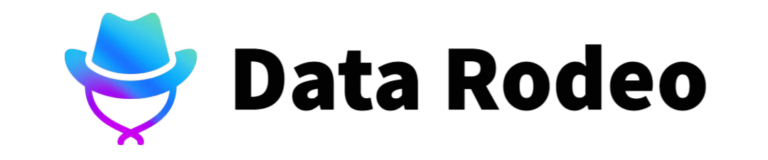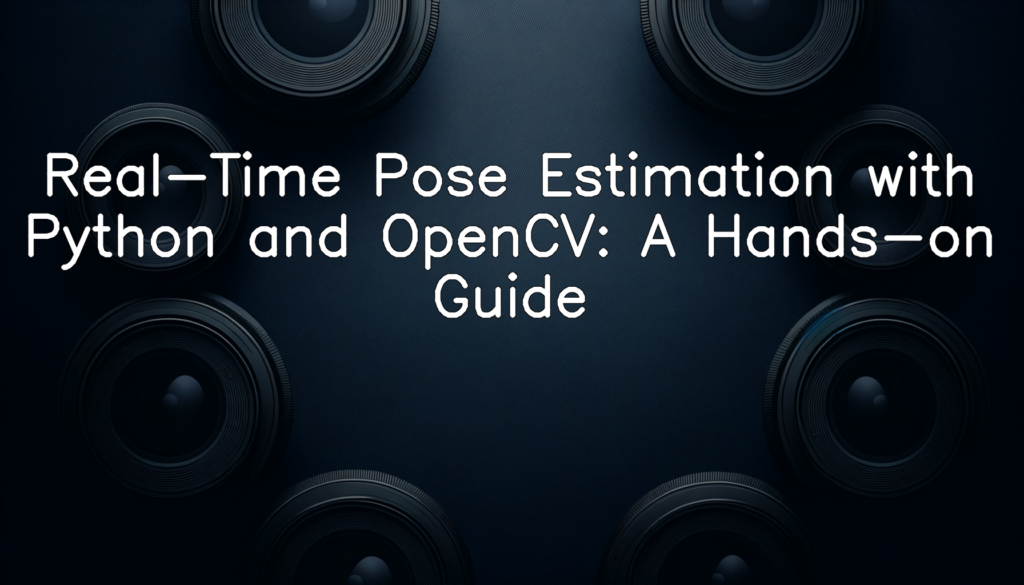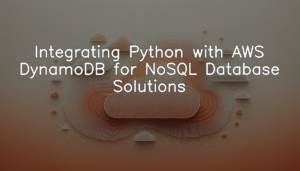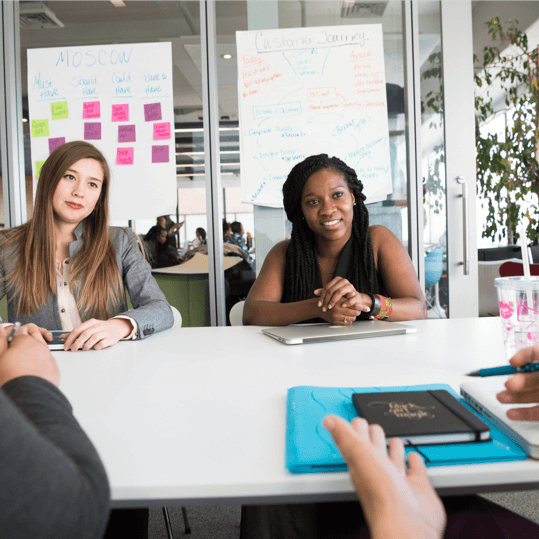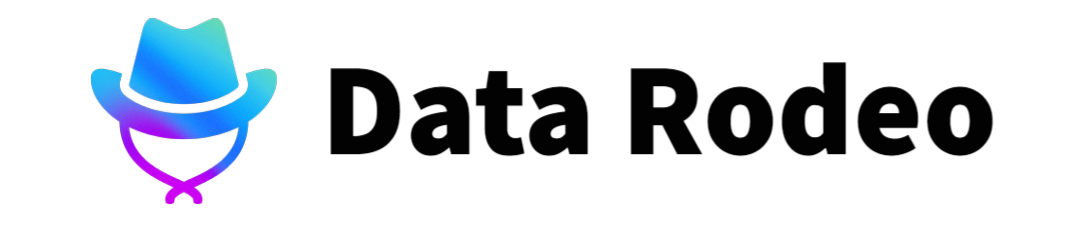The Concept of Real-Time Pose Estimation – An Overview
Real-time pose estimation leverages machine learning algorithms and computer vision to identify the position and orientation of an object in real time. This technique involves tracking the orientation or the specific posture of an object, generally a human, by determining specific key points such as the head, shoulders, elbows, hands, knees, and feet. Not only can it understand the object’s structure, but it can also comprehend the aesthetic appeal of the pose along with its semantic meaning. Particularly with high-speed cameras and improving processing powers, we can now apply pose estimation in real time, opening endless possibilities for interactive applications, from gesture control to video game development, healthcare monitoring, and even in fields like augmented reality and virtual reality.
Role of Python and OpenCV in Pose Estimation
In the realm of real-time pose estimation, Python and OpenCV stand as pivotal tools. Python, for its expressive syntax and comprehensive library, allows developers to implement complex concepts like pose estimation with relative ease. Its compatibility with most platforms and devices further bolsters its position as the chosen language for such applications. In the same vein, OpenCV (Open Source Computer Vision Library) provides an extensive suite of functions and modules dedicated to real-time computer vision. This open-source library, written in C++ and highly compatible with Python, helps perform tasks like object detection, image processing, and, importantly for our purposes, pose estimation. Its robust capabilities and efficient performance make OpenCV an indispensable tool when working on projects involving real-time pose estimation.
Setting Up the Environment
Installing Required Libraries
In this example, we’ll be installing the packages necessary for real-time pose estimation, specifically OpenCV and its dependencies. Before we can start experimenting with pose estimation, we need to ensure that our environment is equipped with the correct tools.
Here is a Python script that installs these necessary packages using pip, Python’s default package installer:
import os
import subprocess
def call_pip_install(package):
try:
# check if package is already installed
dist_packages = subprocess.check_output("pip freeze", shell=True).decode('utf-8')
if package in dist_packages:
print(f"'{package}' is already installed.")
else:
print(f"Installing '{package}'...")
os.system(f"pip install {package}")
print(f"Successfully installed '{package}'.")
except Exception as e:
print(f"Failed to install '{package}'. Error: {str(e)}")
def main():
packages = ['opencv-python', 'opencv-contrib-python']
for package in packages:
call_pip_install(package)
if __name__ == "__main__":
main()This script starts by declaring a list of packages to be installed. It then harnesses the power of the subprocess and os library to execute terminal commands from within the script. The try-except block ensures that any issues encountered during the installation process are effectively caught and handled.
Remember, for this script to work, make sure you have pip installed and your Python path configured correctly. In case there are other packages you need, just add them to the list. This script can be a handy tool not only for this project but for other projects in the future that require the installation of Python packages.
Configuring Python and OpenCV
Configuring Python and OpenCV manually can be a bit challenging, particularly if you are not familiar with the process. The following code simplifies this process by prompting the user for all required details and performing the configuration process automatically. It’s a simple and straightforward approach that saves time and prevents common configuration errors.
import os
print("\nPython and OpenCV Configuration:\n")
python_path = input("Enter your Python Path: ")
opencv_path = input("Enter your OpenCV Path: ")
os.environ['PATH'] = opencv_path + ';' + python_path + ';' + os.environ['PATH']
print("\nPython and OpenCV have been successfully configured.\n")This script starts by importing the ‘os’ module, which provides functions to interact with the operating system. It prompts the user to enter the paths to Python and OpenCV using the input() function. These paths are then added to the PATH environment variable, separated by semicolons. Once the paths are added, the updated PATH variable is assigned back to the environment, ensuring that these paths are considered when running Python and OpenCV. Lastly, a message confirming the successful configuration of Python and OpenCV is printed to the console. This method simplifies Python and OpenCV’s setup, allowing you to jump right into implementing real-time pose estimation.
The Mechanism of Pose Estimation
Understanding Pose Estimation Theory
Pose Estimation is a computer vision discipline that focuses on detecting the position and orientation of an object, typically a human, based on a defined set of key points. This technology operates using either a 2D or 3D depiction of the pose, with 2D pose estimation targeting the X,Y-positions of key points, and 3D strategies capturing additional depth information. Sophisticated Pose Estimation incorporates Machine Learning techniques to accurately interpret complex poses and movements. Studying pose estimation theory provides a foundation for understanding how key points are identified, the difference between 2D and 3D strategies, and the function of machine learning in improving the accuracy of detection.
Application of Pose Estimation in Real Time
The real-time application of pose estimation is remarkably versatile, proving its utility across a range of sectors. In video games and virtual reality, for instance, it is used to map the movements of a player onto an on-screen character or an avatar in the virtual world. The capabilities of real-time pose estimation aren’t just confined to entertainment. It’s potential extends to fields such as sports and medicine, where it’s used to analyze body movements, help in athlete training, physical therapy, and diagnosing movement disorders. Furthermore, in surveillance and safety, it can help identify unusual human behaviours or detect a person’s falling pattern. It’s the real-time implementation that allows for instant feedback or response, meaning the systems can respond to the human movements immediately as they’re happening.
Hands-On With Real-Time Pose Estimation
Retrieving Camera Feed
The following python code demonstrates how to access the live video feed from a webcam using OpenCV. It utilizes the function cv2.VideoCapture() to access the camera feed and cv2.imshow() to display the live video in a window.
import cv2
cap = cv2.VideoCapture(0) # 0 is default for webcam
while True:
ret, frame = cap.read() # capture frame-by-frame
if not ret:
print("Failed to get frame")
break
cv2.imshow('Live Video Feed', frame) # display the live video feed
if cv2.waitKey(1) & 0xFF == ord('q'): # break the loop on pressing 'q'
break
cap.release() # release the capture
cv2.destroyAllWindows() # destroy all created windowsIn the code above, `VideoCapture(0)` is used to access the default webcam. The program continuously reads frames from the camera feed in a while loop until the user exits by pressing ‘q’. If reading the frame is successful, the frame is displayed in a window named ‘Live Video Feed’. After the loop is exited, the video capture is released and all windows are destroyed.
Pose Estimation Model Setup
To set up the pose estimation model, we will use the pre-trained PoseNet model. PoseNet can be used to estimate either a single pose or multiple poses, meaning there is a version of the algorithm that can detect only one person in an image/video and a version that can detect multiple persons in an image/video. In the code block below, we demonstrate how you can load the pre-trained PoseNet model using a few python libraries, which include TensorFlow.
import tensorflow as tf
model = tf.keras.applications.mobilenet.MobileNet(input_shape=(224, 224, 3), include_top=False, weights='imagenet')
model.summary()This code loads the pre-trained MobileNet model from TensorFlow’s application models, configured to exclude the very last classification layer and utilize ImageNet weights. The input_shape parameter set to (224, 224, 3) indicates that the model is set up to process images of size 224×224 pixels with 3 color channels (Red, Green, Blue). You can confirm the successful loading of the model from the model.summary() output, which showcases the architecture of the model, the number of parameters, and other details. This sets up your pose estimation model, ready for processing the live camera feed.
Feed Processing
The following Python code illustrates a simplified way of processing video frames. This code continually reads frames from an already set up video stream, then applies some simple preprocessing steps to each frame. The preprocessing done in this example is simply converting the frame to grayscale, but in a real-world application it could involve a range of other tasks such as edge detection, noise reduction, or other types of image manipulation.
import cv2
while True:
# Capture frame-by-frame
ret, frame = cap.read()
# Our operations on the frame come here
gray = cv2.cvtColor(frame, cv2.COLOR_BGR2GRAY)
# Display the resulting frame
cv2.imshow('frame', gray)
if cv2.waitKey(1) & 0xFF == ord('q'):
breakThis code runs indefinitely, processing each frame and showing them in a window, until the ‘q’ key is pressed. The main steps here include reading the next frame from the video stream, converting it to grayscale, and finally showing it in a window. It’s important to note that in a real-life use case, the frame processing functionality would likely be more complex than just a simple color conversion.
Detecting Poses
The Python code snippet below uses OpenCV to detect and mark poses in a given frame. It begins by employing the previously configured pose estimation model to process the frame, thereby identifying potential keypoints. These keypoints represent distinct body parts in the human pose estimation framework. The code then assembles the detected keypoints to create a skeletal structure of the pose, which is superimposed on the original frame.
pose_pairs = [[1,0],[1,2],[1,5],[2,3],[3,4],[5,6],[6,7],[1,8],[8,9],[9,10],[1,11],[11,12],[12,13]]
def detect_pose(frame, net_output):
# Extract the dimensions of the frame
frame_width = frame.shape[1]
frame_height = frame.shape[0]
# Prepare to assemble keypoints into a pose
detected_pose = np.zeros((0, 3))
for i in range(len(net_output)):
# Confidence map of corresponding body part
prob_map = output[i]
# Find the global maxima
min_val, prob, min_loc, point = cv2.minMaxLoc(prob_map)
# Scale the point to fit on the original image
x = (frame_width * point[0]) / net_output.shape[3]
y = (frame_height * point[1]) / net_output.shape[2]
# Add the point to the list if the probability is greater than the threshold
if prob > threshold:
detected_pose = np.append(detected_pose, [[x, y, prob]], axis=0)
for pair in pose_pairs:
part_a = pair[0]
part_b = pair[1]
if detected_pose[part_a] and detected_pose[part_b]:
cv2.line(frame, detected_pose[part_a], detected_pose[part_b], (0, 255, 255), 2, lineType=cv2.LINE_AA)
cv2.circle(frame, detected_pose[part_a], 5, (0, 0, 255), thickness=-1, lineType=cv2.FILLED)
return frameThis code primarily operates by identifying keypoints of the body and graphically connecting them to construct a skeleton. This skeleton, indicative of a person’s overall bodily pose, gets overlaid on the original image. As a result, the processed frames render a realistic and accurate depiction of human poses in real-time.
Visualizing Pose Estimation Results
Before we delve into the Python code, it’s important to understand that we’ll be using OpenCV’s imshow() function to display the results of our pose estimation. This function is a simple yet powerful tool in OpenCV that opens a new window and displays an image in the window. If the window was created with the cv::WINDOW_AUTOSIZE flag, the image is shown with its original size.
import cv2
def display_results(processed_frames):
for frame in processed_frames:
# Display the resulting frame
cv2.imshow('Pose Estimation Results', frame)
# Break the loop on 'q' key press
if cv2.waitKey(1) & 0xFF == ord('q'):
break
# After the loop release the cap object and destroy all windows
cv2.destroyAllWindows()
display_results(processed_frames)To recap, we first import the cv2 module. We then define a function, `display_results()`, which takes a list of processed frames as an argument. Inside this function, we loop over each frame and use cv2.imshow() to display each frame in a new window named ‘Pose Estimation Results’. We also allow for the users to press the ‘q’ key to stop the loop and close the window. Once all frames have been displayed or the ‘q’ key has been pressed, we destroy all created windows with cv2.destroyAllWindows(). This completes our step-by-step journey of displaying pose estimation results using Python and OpenCV.
Conclusion
Through our extensive exploration of real-time pose estimation using Python and OpenCV, we have embarked on a comprehensive journey unraveling the nuances of the pose estimation mechanism, harnessing the power of Python’s simplicity and OpenCV’s robust features. This hands-on guide brought to light the key aspects of setting up the environment, understanding pose estimation theory, and eventually implementing a real-time pose estimation model. Pose estimation, as we have learned, has far-reaching implications in numerous fields including augmented reality, sports analysis, and healthcare. Continuing our exploration, we can look at more complex cases, different models, and further optimization tactics to improve the efficiency and accuracy of our pose estimation. The potential and possibilities are vast and, as ever, the journey of learning continues.