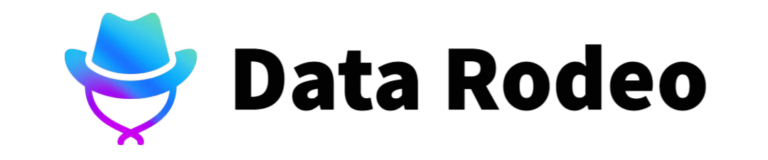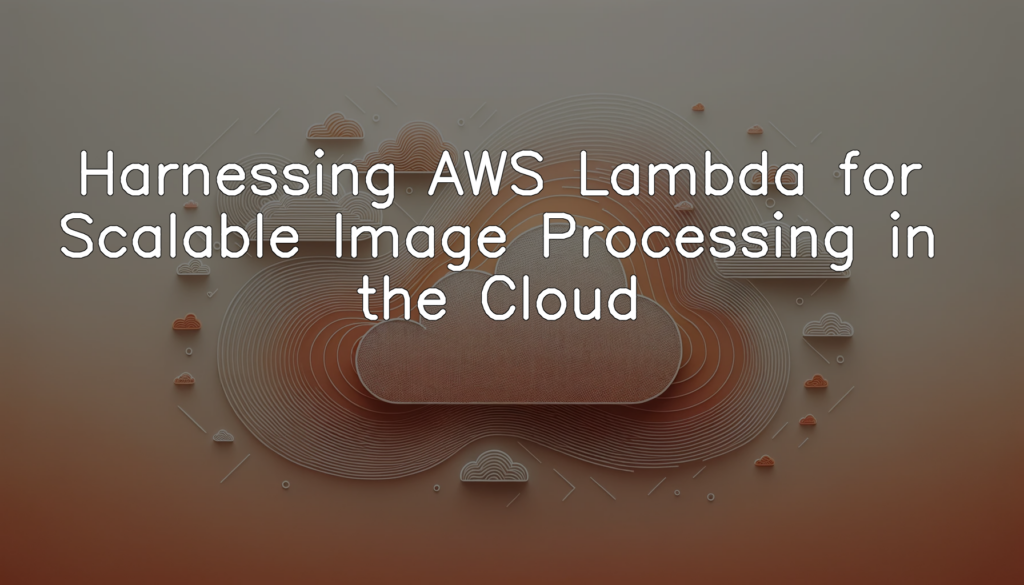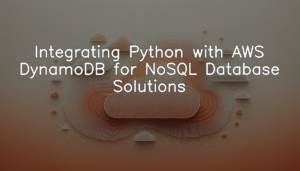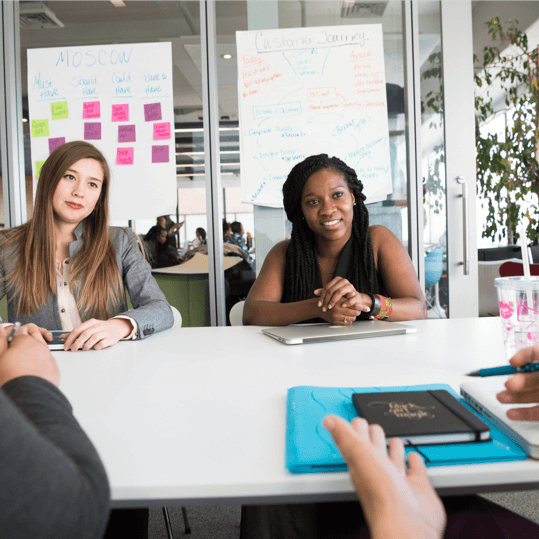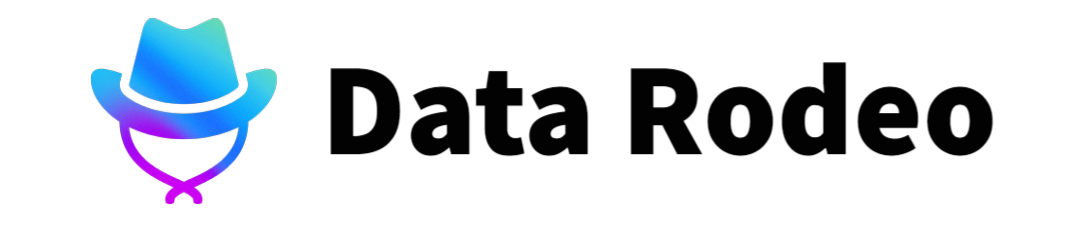Understanding AWS Lambda and Image Processing
AWS Lambda is a vital tool offered by Amazon Web Services (AWS) that enables developers to run their code without having to manage servers. This serverless compute service is event-driven, meaning it runs your code in response to a given set of events and automatically manages the underlying resources. On the other hand, image processing pertains to the manipulation of digital images to improve quality, extract useful information, or create visual effects. When these two concepts combine, we get scalable cloud-based image processing. In essence, we take advantage of AWS Lambda’s serverless event-driven architecture to handle image processing tasks on the fly. This combination streamlines operations and allows for highly efficient, scalable, and cost-effective image processing solutions, making it an appealing approach for businesses managing high volumes of digital images.
Understanding the Basic concepts of Serverless and AWS Lambda
Amazon Web Services (AWS) Overview
Amazon Web Services (AWS) is a comprehensive and widely adopted cloud platform that offers over 200 fully featured services from data centers across the globe. These services include compute power, storage, databases, machine learning, analytics, and Internet of Things (IoT), among others. Within AWS, these coordinated services provide companies with the flexibility to move more rapidly in managing their business. Registration to AWS provides a 12-month free, hands-on experience with most AWS services. AWS is known for its scalability, security, and its pay-as-you-go pricing model. In the context of image processing in the cloud, AWS offers a service named AWS Lambda, which enables users to run applications and services in response to events such as changes to data in an Amazon S3 bucket or in Amazon DynamoDB tables. This makes it incredibly efficient and effective for tasks like image resizing and processing.
The Serverless Framework
The Serverless Framework is an open-source tool that allows developers to build and deploy auto-scaling, pay-per-execution, event-driven functions. In essence, it facilitates the creation of a serverless architecture, enabling developers to focus on coding and infrastructure management., It is provider agnostic, meaning it works with various cloud providers including AWS, Google Cloud, Microsoft Azure, amongst others. When used in conjunction with AWS Lambda, the Serverless Framework makes it easier for developers to manage and release AWS Lambda functions, simplifying complex configurations while providing a uniform interface to work with. The framework also enables efficient and effective testing of your functions in a local environment before deploying them to AWS, consequently saving costs and time.
What is AWS Lambda
AWS Lambda is a serverless computing service provided by Amazon Web Services (AWS), designed to run your code in response to events without requiring the manual provisioning and management of servers. Upon an event trigger, such as changes to data in an Amazon S3 bucket or updates in a DynamoDB table, Lambda executes your code only when needed and scales automatically, providing a cost-efficient system to build applications that automatically respond to changes in data. Moreover, AWS Lambda supports multiple coding languages, offering greater flexibility and convenience to developers. Integrated with the entire AWS stack, Lambda opens up possibilities for countless application scenarios, including harnessing its power for scalable image processing in the cloud.
Deploying a Scalable Image Resizing Service Using AWS Lambda
Configuring the AWS Environment
Python is one of the popular languages used to interact and configure AWS services like AWS CLI. Before proceeding with the Python code, ensure that you have installed AWS CLI and Boto3 (the Amazon Web Services (AWS) SDK for Python).
import boto3
def configure_aws_cli(aws_access_key_id, aws_secret_access_key, region):
session = boto3.Session(
aws_access_key_id=aws_access_key_id,
aws_secret_access_key=aws_secret_access_key,
region_name=region
)
print("AWS CLI is configured!")
configure_aws_cli('ACCESS_KEY', 'SECRET_KEY', 'REGION')The function `configure_aws_cli` takes three parameters: `aws_access_key_id`, `aws_secret_access_key`, and the `region` wherein your AWS services are located. Inside the function, these parameters are used to create an AWS session. Once the session is created successfully, the function prints “AWS CLI is configured!”. To initialize this function, replace `’ACCESS_KEY’`, `’SECRET_KEY’` and `’REGION’` with your AWS credentials and desired region respectively.
By creating an AWS session using your identity credentials, you are essentially configuring AWS CLI to interact with AWS services. Make sure to handle your access keys with care and not to expose it publicly to avoid unauthorized usage of your AWS resources.
Writing the AWS Lambda Function
Our task is to define an image resizing function in Node.js. This function accepts URLs as input and generates an output URL after resizing the image. Here’s how you may craft such a function using the ‘sharp’ library for image processing.
const sharp = require('sharp');
const axios = require('axios');
const { v4: uuidv4 } = require('uuid');
const AWS = require('aws-sdk');
AWS.config.update({ region: 'us-west-2' });
const s3 = new AWS.S3();
async function resizeImage(inputUrl, width, height) {
// Fetch image
const response = await axios.get(inputUrl, { responseType: 'arraybuffer' });
// Resize image
const resizedImageBuffer = await sharp(response.data)
.resize(width, height)
.toBuffer();
const outputKey = uuidv4() + '.jpeg';
// Upload to S3
await s3.putObject({
Bucket: 'your-resized-images-bucket',
Key: outputKey,
Body: resizedImageBuffer,
ContentType: 'image/jpeg'
}).promise();
return `https://${s3.endpoint.hostname}/your-resized-images-bucket/${outputKey}`;
}This code first fetches the image from the provided URL using ‘axios’ and then resizes it with the provided width and height using ‘sharp’. The resized image is converted back to a buffer and is then uploaded to an S3 bucket using the AWS SDK. The function generates a UUID for the output file to ensure uniqueness. The output from this function is the URL of the resized image in the S3 bucket.
Deploying the Lambda Function
To deploy the image resizing function to the AWS environment, we first need to create an AWS Lambda function. Once the function is created, we can use the AWS Management Console, the AWS CLI, or an AWS SDK client to upload the function code to Lambda.
import boto3
client = boto3.client('lambda')
with open('function.zip', 'rb') as f:
zipped_code = f.read()
response = client.create_function(
FunctionName='image-resizer',
Runtime='nodejs12.x',
Role='arn:aws:iam::123456789012:role/service-role/role-name', # Replace with the actual Role ARN
Handler='index.handler',
Code=dict(ZipFile=zipped_code),
Description='A function to resize images',
Timeout=300,
MemorySize=128,
Publish=True
)
print(response)In this code block, we use AWS SDK for Python- boto3 to interact with AWS services. We create an instance of the `lambda` client, then read the function code from a file named “function.zip”. We call the `create_function()` function provided by this client to create a new Lambda function named “image-resizer”, which uses Node.js 12.x as the runtime environment. Set the specific image resizing function handler in the ‘Handler’ argument. We specify the function’s role, execution timeout, memory size, and publish the function.
Update the Role ARN, function name, and other configurations as needed. Make sure the file ‘function.zip’ contains the complete contents of your function’s directory, including any dependencies.
Remember that the function’s execution role must have permissions to leverage AWS services that the function interacts with.
Testing the Lambda Function
The following code snippet is written in Python and it’s used to run a test to ensure a successful image resizing by an AWS Lambda function. The function downloads an image from a provided URL, resizes the image using the Python Imaging Library (PIL), and then checks the size of the resized image to confirm it was resized correctly.
import urllib.request
from PIL import Image
image_url = "http://example.com/image.jpg"
desired_size = (500, 500)
urllib.request.urlretrieve(image_url, "original.jpg")
img = Image.open('original.jpg')
img = img.resize(desired_size)
img.save("resized.jpg")
assert img.size == desired_sizeIf the assertion at the end of the code passes, that means the image resizing was successful and the resized image has the expected dimensions. If the assertion fails, the test will throw an exception, indicating that the image resizing didn’t work as expected. This test provides a simple, straightforward way to verify that your AWS Lambda function for image resizing is functioning correctly.
Scaling Your Image Processing Service
Using AWS Lambda with Amazon S3
AWS provides a mechanism for directing object events in an S3 bucket to AWS Lambda function. This is possible using Amazon’s event-driven computing service, Lambda, as well as S3 event notifications. The main principle is: when an event in S3 is detected (like object creation, deletion or changes), a specified Lambda function is automatically triggered.
Here’s a sample Python code that uses the Boto3 SDK to put a Lambda notification configuration on an S3 bucket:
import boto3
s3 = boto3.client('s3')
response = s3.put_bucket_notification_configuration(
Bucket='mybucket',
LambdaFunctionConfigurations=[
{
'LambdaFunctionArn': 'arn:aws:lambda:us-west-2:123456789012:function:CreateThumbnail',
'Events': [
's3:ObjectCreated:*',
],
'Filter': {
'Key': {
'FilterRules': [
{
'Name': 'suffix',
'Value': '.jpg'
},
]
}
}
},
]
)
print(response)Note that in this sample Python code, a new event notification is created on the S3 bucket. Therefore whenever, a new ‘.jpg’ file is created in the ‘mybucket’ S3 bucket, the Lambda function ‘CreateThumbnail’ would be triggered. This function is expected to handle image resizing operations.
Always remember, to match the bucket region with Lambda’s, keep the Node.js runtime updated in Lambda and ensure the execution role has sufficient permissions. In real use, replace the ‘mybucket’ and ARN values with your own.
Managing the AWS Lambda function’s concurrent executions
The following Python code will show how to manage the number of simultaneous executions for our AWS Lambda function. This is done by setting the reserved concurrency on the Lambda function to define precisely how many invocations the function can have at any given time.
import boto3
lambda_client = boto3.client('lambda')
def set_max_concurrent_executions(function_name, max_concurrent_executions):
try:
response = lambda_client.put_function_concurrency(
FunctionName=function_name,
ReservedConcurrentExecutions=max_concurrent_executions
)
except ClientError as e:
print(f"Error setting max concurrency: {e}")
set_max_concurrent_executions('YourLambdaFunctionName', 100)In this code, we first initialize a boto3 client for the Lambda service. We then define a function, `set_max_concurrent_executions`, which takes as arguments a function name and a maximum number of concurrent executions. This function uses the `put_function_concurrency` method of the Lambda client to set the reserved concurrency for the specified Lambda function. The try/except block is used to capture and print any errors that might occur during the execution. The last line of the script calls the function, setting the maximum concurrent executions for `YourLambdaFunctionName` to 100.
Using AWS Lambda with AWS Step Functions
AWS Step Functions makes it easy to coordinate the components of distributed applications and microservices using visual workflows. It’s possible to use Step Functions to design and run workflows that stitch together services such as AWS Lambda and Amazon ECS into feature-rich applications. Here’s an example of how one might use AWS Step Functions API to create a state machine (a visual workflow) which links together several AWS Lambda functions:
import boto3
sfn = boto3.client('stepfunctions')
state_machine_def = {
"Comment": "A Hello World example with two chained Lambda functions",
"StartAt": "FirstState",
"States": {
"FirstState": {
"Type": "Task",
"Resource": "arn:aws:lambda:us-west-2:123456789012:function:HelloWorld", # First Lambda function ARN
"Next": "SecondState"
},
"SecondState": {
"Type": "Task",
"Resource": "arn:aws:lambda:us-west-2:123456789012:function:HelloWorld", # Second Lambda function ARN
"End": True
}
}
}
response = sfn.create_state_machine(
name='HelloWorld-StateMachine', # Name of the state machine
definition=state_machine_def, # Definition of state machine
roleArn='arn:aws:iam::123456789012:role/service-role/StepFunctions-HelloWorld-execution-role' # Role ARN
)
print(response['stateMachineArn'])This code first initiates a boto3 client for Step Functions. It proceeds to create a definition for the state machine. In the “States” dictionary, we define two states, `FirstState` and `SecondState`, each of which invoke a different AWS Lambda function. The “Next” field in the `FirstState` configuration sets the next state to follow `FirstState` which is `SecondState`. After a state machine is created successfully, the ARN of the created state machine is printed to the console.
It’s important to replace the Lambda function ARNs (`”Resource”: “arn:aws:lambda:us-west-2:123456789012:function:HelloWorld”`) with the actual ARNs of your own Lambda functions. Similarly, `roleArn` should be replaced with the ARN of a real IAM role that grants Step Functions the needed permissions to invoke your Lambda functions.
Monitoring and Optimizing Your Image Processing Service
AWS Lambda Function Monitoring with CloudWatch
AWS CloudWatch is a monitoring service that you can use to collect and track various metrics for your AWS resources, including Lambda functions. This example Python code will configure logs and metrics in CloudWatch for a given Lambda function.
import boto3
logs = boto3.client('logs')
lambda_client = boto3.client('lambda')
def lambda_monitor(function_name):
response = lambda_client.get_function(FunctionName=function_name)
log_group_name = '/aws/lambda/{}'.format(function_name)
logs.create_log_group(logGroupName=log_group_name)
logs.put_metric_filter(
logGroupName=log_group_name,
filterName='LambdaExecutionErrorMetricFilter',
filterPattern='[timestamp=*Z, request_id="*", event="ERROR"]',
metricTransformations=[
{
'metricName': '{}ExecutionErrors'.format(function_name),
'metricNamespace': 'LambdaFunctionMetrics',
'metricValue': '1'
},
]
)
lambda_monitor('your_lambda_function_name')Adapt this function to fit your specific needs. You can call ‘lambda_monitor’ function with the name of your AWS Lambda Function as an argument. It will create a new log group in CloudWatch Logs, associated with the ARN of your Lambda function. Then, it will put a metric filter for tracking ‘ERROR’ events in those logs. It will create a new metric, ‘ExecutionErrors’, in the ‘LambdaFunctionMetrics’ namespace, which increments by 1 each time ‘ERROR’ is found in a log event. Make sure to replace ‘your_lambda_function_name’ with the actual name of your AWS Lambda function.
Remember to ensure that you have the necessary permissions in AWS to execute these actions, and AWS SDK (Boto3) is installed and properly configured in your Python environment.
Optimization Techniques for Improving Lambda Performance
Sure, the following code will illustrate the process of how to do basic function modifications for better performance in AWS Lambda. The optimization is inclusive but not limited to modifying the memory setting, allocating more memory may result in a significant speedup and overall lower cost.
import boto3
client = boto3.client('lambda')
def modify_function(function_name, new_memory_settings):
response = client.update_function_configuration(
FunctionName=function_name,
MemorySize=new_memory_settings,
)
modify_function('image-resize-function', 512)In the code above, we first import the `boto3` package, which enables interaction with AWS services including Lambda. We then create a Lambda client. Next, we define a function, `modify_function`, which takes as parameters the name of the Lambda function you want to modify and the new memory settings you want to define. It proceeds to call the `update_function_configuration` method on the client, changing the `MemorySize` attribute to the newly defined setting. By calling this function with a specified lambda function name and a new memory setting, this scripts updates the amount of memory allocated to your service, boosting performance speed and potentially lowering costs. The new memory setting is in MB. This simple code modification can lead to significant improvements in your AWS Lambda function’s performance, making your image processing operations even more efficient.
Conclusion
In conclusion, Amazon’s AWS Lambda service provides an effective and efficient solution for scalable image processing tasks in the cloud. We examined how to accomplish this by firstly understanding the foundational concepts of AWS and serverless computing, before diving into the deployment and scaling of an image resizing service using AWS Lambda. The final part of this guide discussed the essential techniques for monitoring and optimizing your image processing service, allowing you to take full advantage of the scalability and performance benefits offered by AWS Lambda. Going forward, the possibilities for further application and development of these techniques are vastly expansive and continue to evolve as cloud services continue to mature.