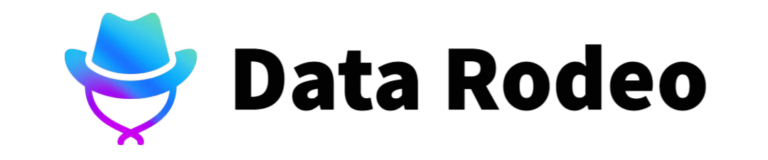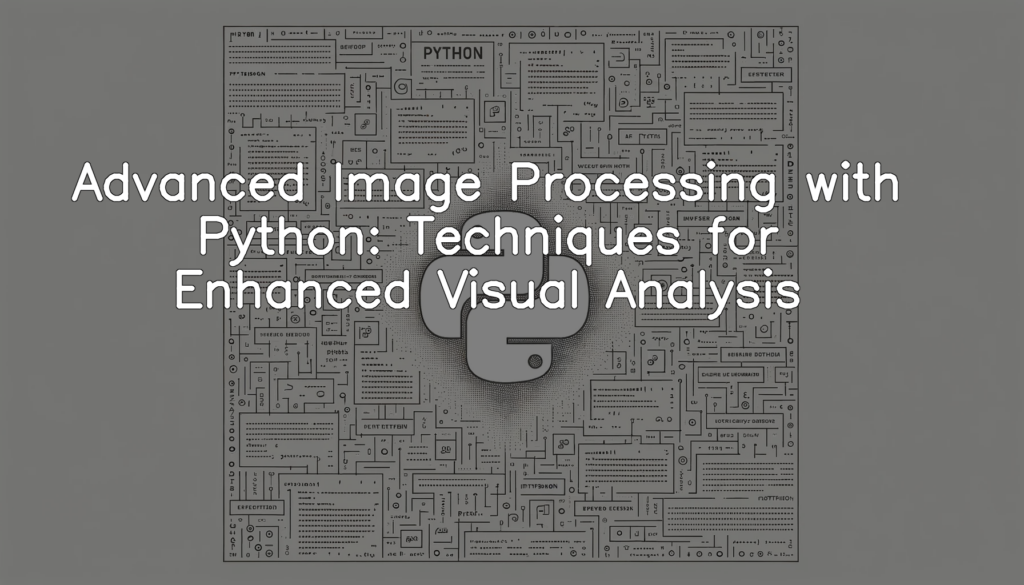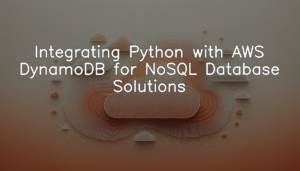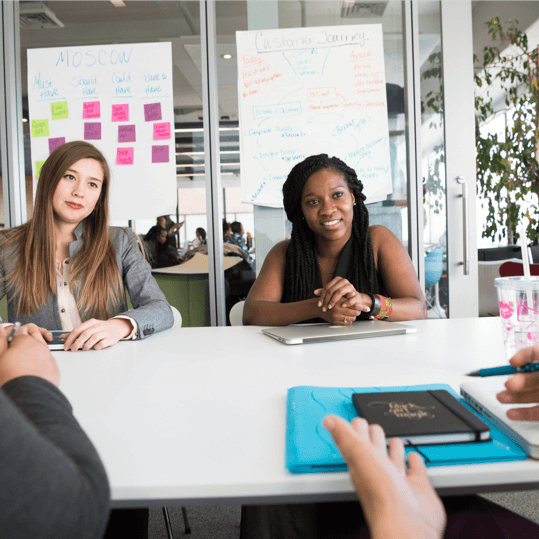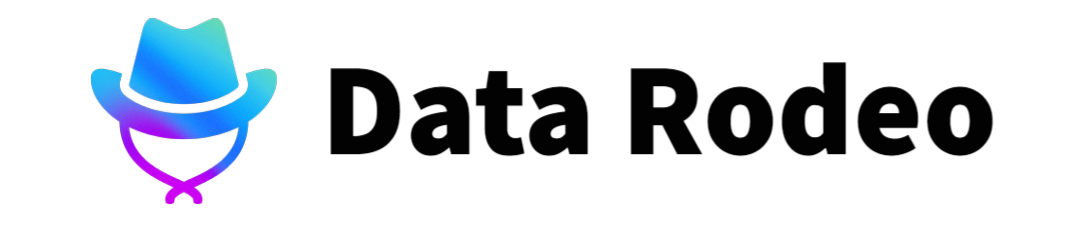Definition and Scope of Image Processing with Python
Image processing with Python is a broad domain that focuses on the manipulation and quality enhancement of digital images using various techniques and algorithms. It involves simple operations like resizing, rotating, and cropping to more intricate and complex operations such as image recognition, object detection, and augmented reality, to name a few. Python, with its robust libraries and packages such as OpenCV and PIL, provides an efficient and versatile platform for such tasks. The scope of image processing with Python is vast and continues to expand, with diverse applications ranging from biomedical imaging, remote sensing, autonomous vehicles, to advanced cloud services. This makes Python, coupled with image processing, a valuable toolbox for data scientists, researchers, and developers.
Pre-requisites for Advanced Image Processing
Before plunging into the depths of advanced image processing with Python, it is necessary to have a foundation in a few critical areas. A fundamental understanding of Python language is, of course, indispensable due to the heavy reliance on its syntax and functionalities. Besides Python, knowledge of basic mathematical concepts such as vector and matrix operations are beneficial, considering how frequently they are utilized in image manipulation and manipulation. Familiarity with core image processing concepts like pixels, color spaces, and image transformations are also advantageous. Furthermore, a working knowledge of popular Python libraries like NumPy and Matplotlib, which are extensively used for handling and visualizing data, can significantly enhance the efficiency of your image processing tasks. Lastly, a basic understanding of machine learning could be helpful as it frequently plays a role in advanced image analysis techniques such as object detection and image recognition.
Setting Up the Python Environment for Image Processing
Required Libraries and Toolkits
Setting up the Python environment for image processing involves importing key libraries: NumPy for numerical computing, Matplotlib for generating plots, and OpenCV, Skimage and PIL, which are multiple image processing libraries in Python. These libraries constitute the cornerstone in creating our image processing techniques.
import numpy as np
import matplotlib.pyplot as plt
import cv2
from skimage import io
from PIL import ImageThe code above helps us aggregate our main dependency libraries. Using ‘import’, we bring in the necessary packages required for our image manipulation tasks. NumPy assists in working with arrays – a data format often used with images, Matplotlib helps to view the images, and OpenCV, Skimage, and PIL offer comprehensive image processing capabilities. With the setup complete, we can start exploring various image analysis techniques.
Initial Configuration
Before delving into the complexities of image processing, it’s vital to ensure your Python environment is correctly configured to handle this type of work. Here, we’ll demonstrate how to set up your environment while using OpenCV and NumPy for image processing.
import cv2
import numpy as np
cv2.setUseOptimized(True)
cv2.setNumThreads(4)In this Python code snippet, we first import the OpenCV and NumPy libraries, which provide a wide range of functions and tools used in image processing. We then use the setUseOptimized function to enable the optimized code in OpenCV, which can speed up computations and hence, image processing tasks. We also specify the number of threads to use when executing parallel code by calling the setNumThreads function. This allows for improved performance through parallelism when working with large datasets or complex algorithms. These settings can help ensure optimal performance while processing images with Python and OpenCV.
Fundamentals of Image Processing with Python
Loading an Image
Image processing in Python typically begins with loading an image file. Here we’ll use the PIL (Pillow) library, a powerful Python imaging library capable of opening, manipulating, and saving many different image file formats.
To start the process, we will import the Image module from the PIL package and load an image using the ‘Image.open()’ function which takes a single argument – the path to the image file.
from PIL import Image
def load_image(file_name):
loaded_image = Image.open(file_name)
return loaded_imageIn the code above, the ‘load_image’ function takes the name of an image file as input and returns a loaded image object. Once the image object is loaded into the Python workspace, it is ready for various image processing techniques. The use of a function provides a neat, encapsulated way to load the image and handle potential errors, enabling us to use this function throughout our subsequent blog sections.
Converting Image Color Spaces
In the following Python code, we’ll take an image loaded with OpenCV, and then convert it between different color spaces. We’ll be using the cv2.cvtColor() function, which takes an image object and a conversion code corresponding to the new color space. For this code, the image object is a standard input along with a string representing the color space which needs to be converted to. This string can be ‘RGB’, ‘HSV’, ‘GRAY’, or ‘BGR’.
import cv2
def convert_color_space(image, color_space):
if color_space == 'RGB':
return cv2.cvtColor(image, cv2.COLOR_BGR2RGB)
elif color_space == 'HSV':
return cv2.cvtColor(image, cv2.COLOR_BGR2HSV)
elif color_space == 'GRAY':
return cv2.cvtColor(image, cv2.COLOR_BGR2GRAY)
elif color_space == 'BGR':
return cv2.cvtColor(image, cv2.COLOR_RGB2BGR)
else:
return NoneSo there you have it. With just a few lines of Python, you can effortlessly convert between popular color spaces used in processing images. Just feed in your image object along with the desired color space, and the function will return the converted image, ready for further processing. Remember that manipulating the color space can greatly change the outcome of any subsequent image operations, so use this feature wisely.
Image Scaling, Translation, and Rotation
Before we begin, it’s important to understand that image transformations in Python deal with modifying the position and orientation of pixels in an image. We can perform operations like scaling (resizing), translation (shifting), and rotation. Below, I’m going to demonstrate how to resize, shift, and rotate an existing image using the OpenCV library in Python.
import cv2
import numpy as np
img = cv2.imread('example.jpg', 1)
resized_img = cv2.resize(img, None, fx=2, fy=2, interpolation = cv2.INTER_CUBIC)
rows, cols = img.shape[:2]
M = np.float32([[1, 0, 25], [0, 1, 25]])
translated_img = cv2.warpAffine(img, M, (cols, rows))
M = cv2.getRotationMatrix2D((cols/2, rows/2), 90, 1)
rotated_img = cv2.warpAffine(img, M, (cols, rows))This Python script demonstrates three key image transformations – resizing, translation, and rotation. We first loaded an image, then resized this image by scaling it up by 2 times. Then we shifted the position of the image by 25 pixels in both the horizontal and vertical directions. Finally, we rotated the image by 90 degrees about its center. Note that for this chunk of code to run on your system, you need to replace ‘example.jpg’ with the path to a valid image file on your system, and have the OpenCV Python library installed.
Advanced Techniques for Visual Analysis
Image Segmentation
In an effort to divide or segment an image, we utilize image segmentation methods. Here, the Watershed algorithm is used for segmentation, which is an interactive image segmentation method ideal for a range of tasks, which means that the image is ‘flooded’ from recognized seed points, with the flooding process halted when pixels in different regions meet at watershed lines. Consider the OpenCV module in Python as an easy method to apply the Watershed algorithm:
import cv2
import numpy as np
image = cv2.imread('input.jpg')
gray = cv2.cvtColor(image, cv2.COLOR_BGR2GRAY)
thresh = cv2.adaptiveThreshold(gray, 255, cv2.ADAPTIVE_THRESH_MEAN_C, cv2.THRESH_BINARY, 11, 2)
thresh = cv2.bitwise_not(thresh)
contours, _ = cv2.findContours(thresh, cv2.RETR_TREE, cv2.CHAIN_APPROX_SIMPLE)
marker = np.zeros((gray.shape[0], gray.shape[1]), dtype=np.int32)
marker = np.int32(thresh) + np.int32(marker)
cv2.watershed(image, marker)
segment = marker * -1The code above, upon completion, generates a new segmented image object using Watershed algorithm. Here, first the image is converted to a grayscale version. An adaptive threshold method is then applied, which allows us to get binary images that yield better results for contour detection. Upon identification of the contours, the watershed algorithm is employed, resulting in the creation of a numerical marker for each separate region of the image. The result is a segmented image, providing a visualization where each segment can be individually analyzed.
Edge Detection
Before we can detect the edges in an image to focus on objects or boundaries, we first need to import the required modules, in this case, OpenCV and Matplotlib. We read the image from the file using the imread function. We then use the Canny function, provided by OpenCV, to perform the edge detection. The arguments for Canny function include the image object, and two threshold values that help in edge detection. Lastly, we use the Matplotlib library to visualize our edge detected image.
Here is the necessary Python code:
import cv2
import matplotlib.pyplot as plt
def edge_detection(image_path):
img = cv2.imread(image_path, cv2.IMREAD_GRAYSCALE)
edges = cv2.Canny(img, 30, 100)
plt.figure(figsize = (10,10))
plt.subplot(121),plt.imshow(img, cmap='gray')
plt.title('Original Image'), plt.xticks([]), plt.yticks([])
plt.subplot(122),plt.imshow(edges, cmap='gray')
plt.title('Edge Image'), plt.xticks([]), plt.yticks([])
plt.show()
edge_detection('path_to_your_image_file.jpg')This code loads the image, performs edge detection, and then displays two images side by side: the original and the image with edges detected. The edge_detection function takes as input the path to your image file and displays the images. Note that this function doesn’t return any value; it sees its effect through the visualization outputted by Matplotlib.
Texture Analysis
Image processing involves extracting valuable information from images and, often, applying numerous transformations to them. Understanding image texture is a critical aspect of several applications, including object detection and recognition, image synthesis, and more. Texture features can distinguish regions of an image based on their spatial variation in intensity.
In Python, texture analysis is conveniently performed using the Local Binary Pattern (LBP) method. LBP is a simple yet very efficient texture operator, which labels the pixels of an image by thresholding the neighborhood of each pixel and considers the result as a binary number.
Let’s see how we can implement this in Python using the scikit-image library:
from skimage import feature
def extract_texture_features(image):
# Compute Local Binary Pattern features
lbp = feature.local_binary_pattern(image, P=8, R=1.0, method="uniform")
return lbpIn this code, the `extract_texture_features` function takes an image as input. The function calls scikit-image’s `feature.local_binary_pattern` to perform LBP on the image. The `P` and `R` parameters are set to `8` and `1.0`, respectively.
Having executed this code block, you should now be able to extract texture features from the image. As mentioned earlier, this could be used for applications involved in object detection, image synthesis, and so on. Therefore, understanding and being able to utilize such a feature extraction technique can enhance your image processing capabilities significantly.
Image Enhancement
From enhancing details to simplifying recognition, image enhancement techniques play a pivotal role in advanced image processing. To illustrate this, let’s use Python to improve the quality of an image, utilizing the PIL library.
from PIL import Image
from PIL import ImageEnhance
original_image_obj = Image.open('original_image.jpg')
enhancer = ImageEnhance.Brightness(original_image_obj)
enhanced_image_obj = enhancer.enhance(2.0)
enhanced_image_obj.save('enhanced_image.jpg')In this example, we first load the original image using the `Image.open()` function. The enhancement is carried out by creating an enhancer object via `ImageEnhance.Brightness(original_image_obj)`. We then manipulate the brightness level by using the `enhancer.enhance()` function, passing the factor by which we want to enhance the brightness as the argument. In this case, the brightness is doubled. Lastly, we save the enhanced image using the `enhanced_image_obj.save()` function. By experimenting with different enhancement parameters, you gain more control over the appearance of your processed image.
Case Study: Utilizing Python Image Processing in Cloud Services
Real-Life Application of Python Image Processing in Cloud services
The application of Python’s image processing capabilities in cloud services opens up a plethora of possibilities. For instance, in the digital media industry, image processing can be used to create thumbnail images dynamically at scale using cloud resources. Similarly, in the healthcare sector, doctors can leverage these capabilities for remote diagnosis by processing medical images, MRI scans, or X-ray images stored in a cloud database. Facial recognition capabilities powered by image processing are widely used in surveillance and security applications across several industries. In each of these scenarios, the scalability and versatility offered by cloud services combined with Python’s advanced image processing capabilities can result in smart, robust, and cost-efficient solutions.
Challenges and Solutions
In the realm of cloud services, several challenges can arise when implementing advanced image processing procedures using Python. One common issue is the scale and intensity of computational resources required for processing large sets of high-resolution images, often leading to performance slowdowns or bottlenecks. The solution to this issue lies in leveraging the inherent benefits of the cloud—scalability and parallel computing. By distributing the image processing tasks across multiple servers, it is possible to significantly decrease processing time and work efficiently. Another challenge is data security, especially when dealing with sensitive images. This concern can be mitigated by incorporating high-level encryption and data anonymization techniques. Additionally, managing and maintaining the coding environment can present challenges. Using virtual environments and containerization techniques, like Docker, can provide isolated, reproducible, and consistent development environments that ease this process.
Conclusion
In conclusion, advanced image processing is an integral part of many fields and sectors today. The capacity, flexibility, and breadth of Python, in particular, make it an excellent tool for this purpose. The advanced techniques highlighted in this publication allows users to shift beyond basic image manipulations towards more complicated tasks including segmentation, edge detection, texture analysis, and image enhancement. Leveraging these techniques can significantly improve the performance of tasks such as object detection, image recognition, and even medical imaging. As cloud services continue to grow, Python’s powerful image processing capabilities will play a crucial role in managing and interpreting visual data at scale. The future looks bright for Python and its image processing capabilities, contributing to a future of enhanced visual analysis.