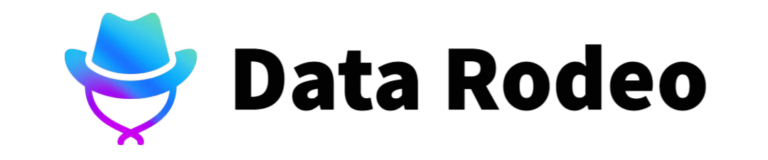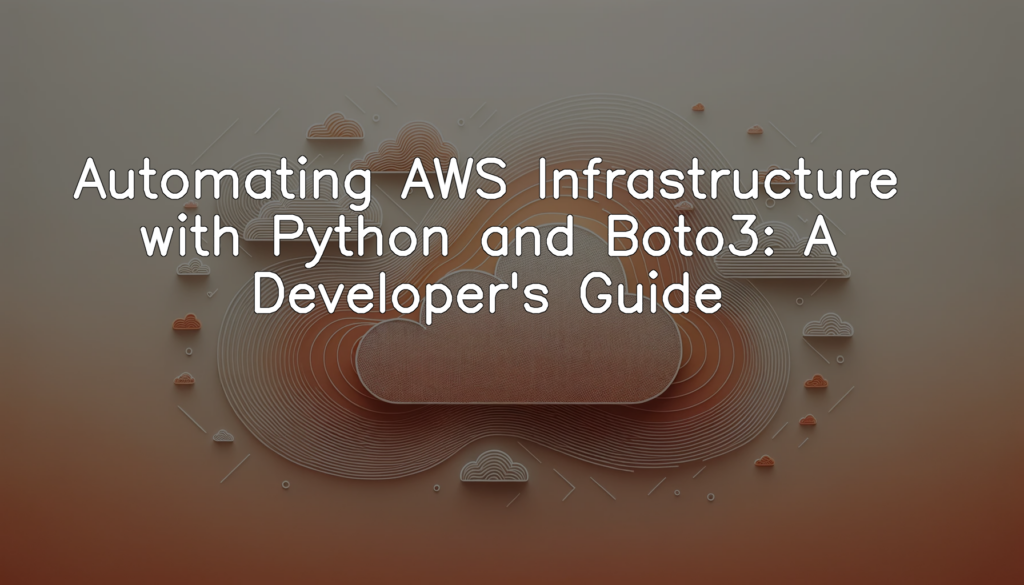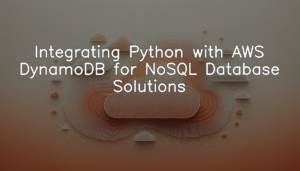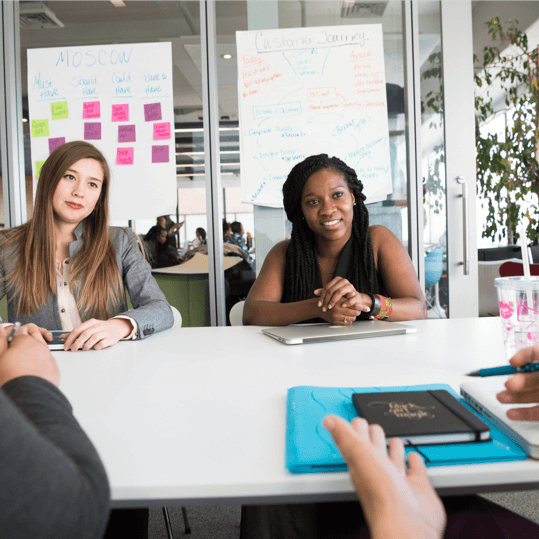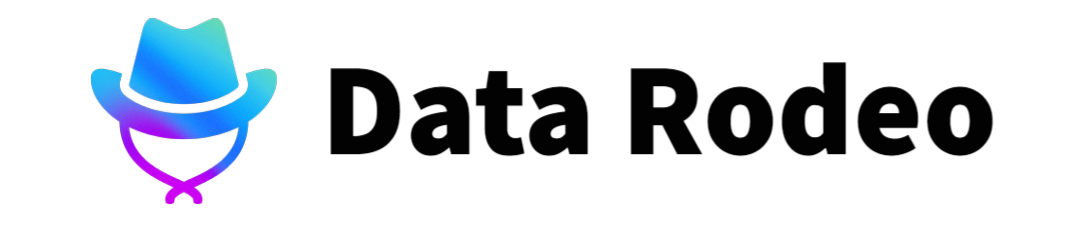The Role of Python and Boto3 in AWS Infrastructure Automation
Python and Boto3 play pivotal roles in automating AWS Infrastructure. Python is a versatile, object-oriented programming language favored by many developers due to its clear, readable syntax and vast library of resources. Boto3 is the AWS Software Development Kit (SDK) for Python, which allows Python developers to write software that makes use of services like Amazon S3, Amazon EC2, and others. With Boto3, developers can create, configure, and manage AWS services using Python script. This not only streamlines AWS operations but also reduces the possibility of manual errors, making it an essential tool for AWS infrastructure automation. The incorporation of these two powerful tools enables developers to automate complex tasks, enhance productivity, and improve system functionality.
Why AWS Infrastructure Automation is Beneficial
Automating your AWS infrastructure brings several benefits that can significantly optimize your systems, increase efficiency and save time and resources. By leveraging automation, repetitive tasks such as provisioning and managing servers, databases, and other services can be handled programmatically, freeing developers and IT staff to focus on more critical business-related tasks. Also, automation helps to prevent human errors associated with manual intervention, leading to more consistency and reliability of operations. From scaling resources to meet demand, to consistently implementing policies for governance, security, and compliance, AWS infrastructure automation proves to be a beneficial strategy for the modern cloud environment.
Setting Up Your Development Environment
Installation of Python
Before getting started with automating AWS infrastructure using Python and Boto3, you need to ensure that Python is installed on your machine. If you are using a Linux-based operating system or macOS, Python is likely already installed. However, for the purpose of this blog, we are going to use pip, a de facto standard package-management system used to install and manage software packages written in Python. Here is a simple command line to install Python via pip:
sudo apt-get install python3 python3-pipThis command will install both Python3 and PyPI (Python Package Index) which is a repository of software for the Python programming language. Once run, you will be prompted to enter your password. The system will then navigate through the installation process. You can confirm successful installation by running the following command:
python3 --version
pip3 --versionAfter executing these lines, you should see the installed versions of Python and pip. Bookending the installation of new software with version checks is good practice. It provides instant confirmation that the software has been successfully installed and allows you to be sure of the version you’re working with. In the world of programming, this is crucial, as different versions may have varying features and compatibility issues.
Setting Up Boto3
Installing Boto3 via pip is a simple process, but essential for automating AWS services using Python. Boto3 is the Amazon Web Services (AWS) Software Development Kit (SDK) for Python, which allows Python developers to write software that makes use of AWS services like Amazon S3, Amazon EC2, and others. Here’s the code to install Boto3 using pip:
pip install boto3This code command runs in the terminal and installs boto3 package via pip, Python’s package installer. The exclamation mark before the command is used to tell Jupyter to execute the cell contents in the system shell. Once executed, it will install Boto3 on your development environment, making it ready to interact with AWS. Keep your terminal open after installation to verify successful installation or troubleshoot any installation errors. Now, you’re all set to take advantage of the Pythonic interface to AWS services provided by Boto3!
Configuration of AWS Credentials
In the next part of our guide, we’ll focus on configuring your AWS credentials in Boto3. Please remember that you need your AWS Access Key ID and Secret Access Key ready before you proceed. You can access these details from the ‘Security & Identity’ section in your AWS Management Console.
import boto3
from botocore.exceptions import NoCredentialsError
ACCESS_KEY = 'YOUR_ACCESS_KEY'
SECRET_KEY = 'YOUR_SECRET_KEY'
try:
session = boto3.session.Session(aws_access_key_id=ACCESS_KEY ,
aws_secret_access_key=SECRET_KEY )
print("AWS credentials have been configured.")
except NoCredentialsError:
print("Error in configuring AWS credentials.")This Python code block imports the boto3 library and sets up your AWS contact point through the client ‘s3.’ When you replace ‘YOUR_ACCESS_KEY’ and ‘YOUR_SECRET_KEY’ with your respective AWS credentials, you create an authenticated client object. The error-checking try/except clause will notify you if there’s an error in this configuration. Once done correctly, you can use this ‘s3’ client for all your AWS resource management needs in the subsequent steps. Be cautious with your credentials to maintain security.
Automating AWS EC2 Instances with Python and Boto3
Creating AWS EC2 Instances
Before creating an EC2 instance, make sure you have the AWS credentials configured. The following Python code uses Boto3, the AWS SDK for Python, to create an EC2 instance with an instance type as input and the ID of the newly created instance as output:
import boto3
ec2_resource = boto3.resource('ec2')
def create_new_ec2_instance(instance_type):
instances = ec2_resource.create_instances(
ImageId='ami-0abcdef1234567890', # Replace with your image ID
MinCount=1,
MaxCount=1,
InstanceType=instance_type,
KeyName='my-key-pair' # Replace with your key pair name
)
new_instance_id = instances[0].id
print(f'Created new EC2 instance with ID: {new_instance_id}')
return new_instance_id
create_new_ec2_instance('t2.micro') # Replace 't2.micro' with your desired instance typeThis script starts by importing the Boto3 library and setting up a resource object for EC2. The function `create_new_ec2_instance(instance_type)` handles the creation of a new EC2 instance given an instance type as a parameter. The function then retrieves the ID of the new instance and prints it out. Remember to replace `’ami-0abcdef1234567890’` and `’my-key-pair’` with the ID of your desired Amazon Machine Image (AMI) and the name of your key pair, respectively.
Managing AWS EC2 Instances
This code snippet guides you on how to manage the state of an AWS EC2 instance using Python and Boto3. Here we illustrate how to start and stop an instance. Ensure that the correct Instance ID and Desired State are provided. Be aware that the user must have sufficient permissions to manage EC2 instances.
import boto3
def manage_instance_state(instance_id, desired_state):
ec2 = boto3.resource('ec2')
if desired_state == 'start':
ec2.instances.filter(InstanceIds=[instance_id]).start()
elif desired_state == 'stop':
ec2.instances.filter(InstanceIds=[instance_id]).stop()
manage_instance_state('instance-id', 'start')From the code above, use the function `manage_instance_state()`, providing it with the EC2 Instance ID and the Desired State — either ‘start’ or ‘stop’. The function makes a call to the EC2 resource, filtering for the specific instance with your provided ID, and either starts or stops it based on the desired state. You may need to replace `’instance-id’` with your own EC2 Instance ID. The execution will affect the state of your AWS EC2 instance.
Terminating AWS EC2 Instances
Managing your cloud resources is made easier with Python’s Boto3 library. Here’s a piece of Python code that allows you to automate the process of terminating an AWS EC2 instance:
import boto3
def terminate_instance(instance_id):
ec2_resource = boto3.resource('ec2')
instance = ec2_resource.Instance(instance_id)
response = instance.terminate()
return response
print(terminate_instance('your-instance-id'))This Python code makes use of the Boto3 library to interact with the AWS ecosystem. It first creates a resource object of the ‘ec2’ kind. From this resource, an instance object is derived using the instance_id passed to the function. Then, the terminate() method is called on this instance object. The response from this method call is returned by the function. You replace the string ‘your-instance-id’ with the ID of the EC2 instance you want to terminate.
After running this code, you will have successfully terminated the specified EC2 instance, making resource management much more efficient. This not only saves you time but also the costs associated with running unnecessary instances. The returned response provides detailed information about the termination process including the current state of the instance, allowing developers to monitor the status of their cloud resources effectively.
Utilizing Python and Boto3 for AWS S3 Automation
Creating AWS S3 Buckets
Creating an AWS S3 bucket can be straightforward with the help of Boto3, the AWS SDK for Python. Below is a Python code snippet showing how to create an S3 bucket using Boto3. This script takes an S3 bucket name as input and outputs the newly created S3 bucket’s URL.
import boto3
s3 = boto3.client('s3')
bucket_name = 'your-bucket-name'
s3.create_bucket(Bucket=bucket_name)
print("Bucket URL: https://{}.s3.amazonaws.com/".format(bucket_name))Please replace `’your-bucket-name’` with the name you want for your AWS S3 bucket.
This script initializes an S3 client using Boto3, creates a bucket with your specified name, and prints the URL of the newly created bucket. Please note, the bucket name you choose must be globally unique across all existing bucket names in Amazon S3. If it is not unique, the bucket creation will fail.
Uploading Files to AWS S3 Buckets
To automate file uploads to AWS S3, we will need the bucket’s URL and the path to the file on your local machine. In this example, `boto3`’s `upload_file` function from the `s3` client is used to upload the file to the specified bucket. Remember that you need to have proper permissions set for the S3 bucket to perform this operation.
import boto3
def upload_file_to_s3_bucket(bucket_name, file_path):
s3 = boto3.client('s3')
file_name = file_path.split("/")[-1]
try:
s3.upload_file(file_path, bucket_name, file_name)
print("Upload was successful!")
except Exception as e:
print("Something went wrong: ", e)You can call this function by providing the name of your S3 bucket and the path to the local file that you want to upload:
upload_file_to_s3_bucket('my_s3_bucket', '/path/to/myfile.jpg')This script uploads a file to a given S3 bucket from your local system. Successful file uploads should result in an output of ‘Upload was successful!’. Conversely, if an error is encountered, the exception message will be printed out.
Deleting AWS S3 Buckets
The Python Boto3 library is an essential tool for developers working with Amazon Web Services (AWS). The following code demonstrates the deletion of an AWS S3 bucket.
import boto3
s3_resource = boto3.resource('s3')
def delete_s3_bucket(bucket_name):
bucket = s3_resource.Bucket(bucket_name)
bucket.objects.all().delete()
bucket.delete()
delete_s3_bucket('my-bucket-name')This Python script starts by importing the Boto3 library and creating an S3 resource object. A function is then defined, `delete_s3_bucket()`, that receives the name of a specific bucket to be deleted. This function first has to delete all objects within the specified bucket by leveraging the `Bucket().objects().all().delete()` chain of methods. Once the bucket is emptied, `Bucket().delete()` is called to completely remove the bucket. Remember to replace `’my-bucket-name’` with the exact name of the AWS S3 bucket you want to delete.
After running the script, the specified AWS S3 bucket and all its content will be permanently removed. Please note that you need to be very careful when running this script as any data inside the bucket will be irretrievably lost.
Monitoring AWS Resources Using Python and Boto3
Monitoring AWS EC2 Instances
Explore an invaluable feature of Boto3: retrieving and displaying metrics of an AWS EC2 instance. This can help monitor the performance and health of your instances. Below is the Python code that uses Boto3 to achieve this.
import boto3
cloudwatch = boto3.client(
'cloudwatch',
region_name='us-west-2',
aws_access_key_id='YOUR_ACCESS_KEY',
aws_secret_access_key='YOUR_SECRET_KEY'
)
dimensions = [{'Name': 'InstanceId', 'Value': 'INSTANCE_ID'}]
response = cloudwatch.list_metrics(
Namespace='AWS/EC2',
MetricName='CPUUtilization',
Dimensions=dimensions
)
for metric in response['Metrics']:
print(metric)The above code initializes an AWS CloudWatch client with the Boto3 library. When providing the parameters for the `cloudwatch.list_metrics` method, specify the namespace as ‘AWS/EC2’, set the metric name as ‘CPUUtilization’, and provide the dimensions, which include the instance ID. This will retrieve the CPU utilisation metrics for the provided EC2 instance. Lastly, it prints out the obtained metrics. Replace ‘YOUR_ACCESS_KEY’, ‘YOUR_SECRET_KEY’, and ‘INSTANCE_ID’ with your actual AWS access key, secret key, and the instance ID for which you want to fetch the metrics. This is a way to understand the performance of your managed instances, helping you make informed decisions about scaling, optimization, and cost-control.
Tracking AWS S3 Bucket Usage
To monitor AWS S3 bucket usage, we’ll first initialize the Boto3 `client` for S3 and then utilize the `list_objects` method to list all objects within the specified bucket. We then iterate over these objects to calculate the total size used.
import boto3
s3 = boto3.client('s3')
total_size = 0
response = s3.list_objects(Bucket='my_bucket')
if 'Contents' in response:
for item in response['Contents']:
total_size += item['Size']
print("Total size of bucket in bytes:", total_size)This code lists all objects from your S3 bucket (replace `’my_bucket’` with your actual S3 bucket name) and cumulatively adds their sizes. The total size of the bucket usage is printed at the end. Be aware that this only accounts for file size and not the potential additional overhead from metadata or storage class transitions.
Conclusion
In closing, leveraging the power of Python and Boto3 has profound benefits in creating simplified, efficient, and effective automation routines for AWS infrastructure. Whether you’re working on provisioning EC2 instances, managing s3 buckets, or monitoring AWS resources, Boto3 provides a robust API that, when used in conjunction with Python, can drive your cloud management capabilities to the next level. By understanding and implementing the methods shared in this guide, you’ll be well on your way to mastering AWS resource management, thereby saving time, reducing costs, and improving efficiency. Looking to the future, the vast and dynamic AWS landscape paired with the innovations in Boto3 and Python offer infinite potential for more streamlined and effective automation strategies.