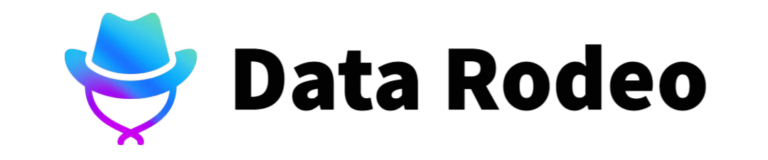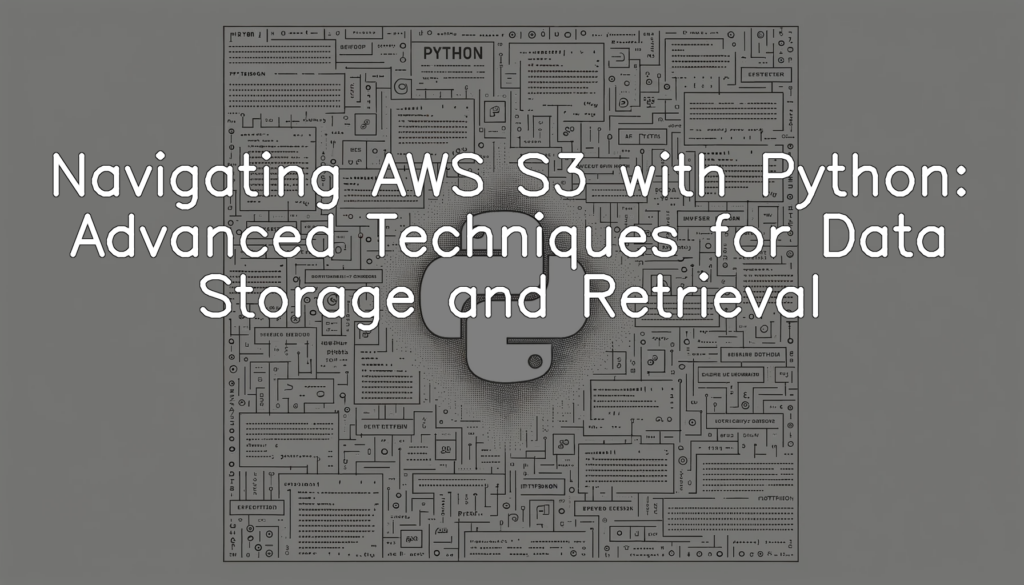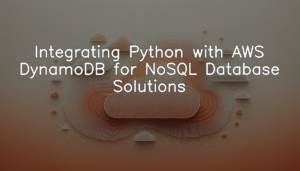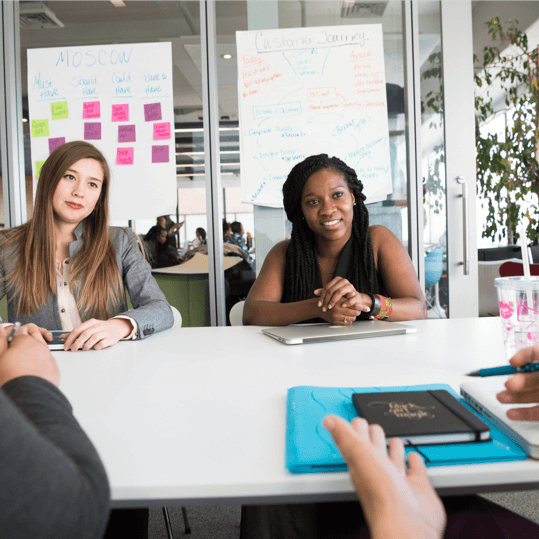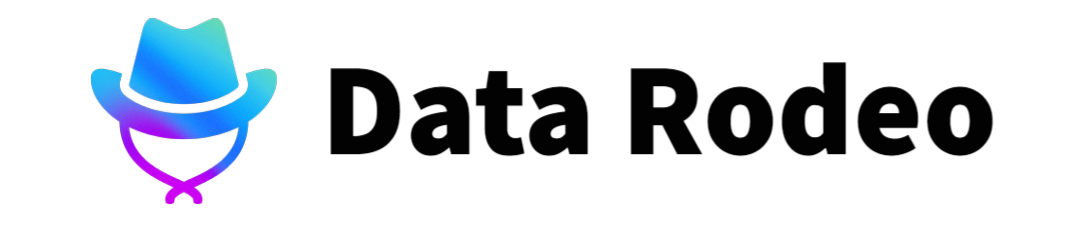Overview of AWS S3 and Python
Below is a sample Python code snippet that establishes a connection to AWS S3 using the Python AWS SDK ‘boto3’. This serves as a simple introduction to using AWS S3 and Python together.
import boto3
session = boto3.Session(
aws_access_key_id='YOUR_ACCESS_KEY',
aws_secret_access_key='YOUR_SECRET_KEY',
region_name='YOUR_REGION'
)
s3 = session.resource('s3')
for bucket in s3.buckets.all():
print(bucket.name)In this code:
– We first import the necessary AWS SDK ‘boto3’.
– Set up a session using your AWS credentials i.e., access key, secret access key, and region. Replace ‘YOUR_ACCESS_KEY’, ‘YOUR_SECRET_KEY’, and ‘YOUR_REGION’ with your actual AWS credentials.
– Get an S3 resource object.
– Finally, we list all the existing buckets in our AWS S3 account for test.
This code serves as the introduction to using AWS S3 with Python to handle resources, in this case, to list the names of all buckets in the S3. The ‘boto3’ resource() function is a high-level, object-oriented API as well as a low-level, direct service access.
Now, as for the benefits:
– Scalability: AWS S3 can store any amount of data and retrieve it at any time, from anywhere.
– Security: S3 provides robust security features including bucket policies and Access Control Lists (ACL).
– Cheap: The pricing is based on pay-as-you-go.
– Integration: It’s capable of integrating with other AWS services seamlessly.
– Using Python with AWS S3 makes it immensely easy to programmatically manage these features.
Setting Up AWS S3 with Python
Python AWS SDK (Boto3) Installation
The first step in integrating AWS S3 with Python is to install the Boto3 library, which is the Amazon Web Services (AWS) Software Development Kit (SDK) for Python. Boto3 allows Python developers to write software that makes use of AWS services like Amazon S3, Amazon EC2, etc. The following is a Python code snippet that you can use to verify if Boto3 is installed, and if not, install it.
import subprocess
import sys
def install(package):
subprocess.call([sys.executable, "-m", "pip", "install", package])
print("Boto3 is installed")
except ImportError as error:
print("Boto3 is not installed, installing now...")
install("boto3")
try:
import boto3
print("Boto3 is successfully installed")
except ImportError as error:
print("There's a problem installing boto3, ", error)In this Python code, we first try to import the ‘boto3’ module. If the module is not installed, an `ImportError` exception is thrown, and we catch this exception in the `except` block. If caught, the code will call the `install` function, passing “boto3” as the argument. The `install` function makes use of the Python ‘subprocess’ module, which allows us to spawn new processes, connect to their input/output/error pipes, and obtain their return codes.
Remember to run this script with sufficient system permissions, as installing new Python modules generally requires admin access.
AWSuser Authentication and Configuration
Before accessing AWS S3 services via Python, it’s necessary to set up AWS CLI (Command Line Interface) on your local system. Of course, you must first have an AWS account, AWS access key ID and secret access key. The following code helps you to configure AWS CLI:
import subprocess
def aws_cli_configure(access_key, secret_key, region, output_format='json'):
cmd = f'aws configure set aws_access_key_id {access_key}'
subprocess.run(cmd, shell=True)
cmd = f'aws configure set aws_secret_access_key {secret_key}'
subprocess.run(cmd, shell=True)
cmd = f'aws configure set default.region {region}'
subprocess.run(cmd, shell=True)
cmd = f'aws configure set default.output {output_format}'
subprocess.run(cmd, shell=True)
aws_cli_configure('', '', 'us-west-2') **Note:** Replace ‘`
This script automates the CLI configuration process using Python’s built-in `subprocess` module. It interacts with CLI by sending it the `aws configure set` command with necessary arguments such as `aws_access_key_id`, `aws_secret_access_key`, `default.region`, and `default.output`.
In summary, this block of code sets up your AWS command-line interface, providing a foundation for further AWS operations with Python.
Data Storage on AWS S3 with Python
Creating and Configuring S3 Buckets
The following Python script uses Boto3, the AWS SDK for Python, to create a new bucket on S3. Please replace ‘YOUR_BUCKET_NAME’ and ‘YOUR_REGION’ with your bucket name and AWS region respectively.
import boto3
def create_bucket(bucket_name, region):
s3 = boto3.client('s3', region_name=region)
response = s3.create_bucket(
Bucket=bucket_name,
CreateBucketConfiguration={'LocationConstraint': region}
)
return response
bucket_name = 'YOUR_BUCKET_NAME'
region = 'YOUR_REGION'
response = create_bucket(bucket_name, region)
print(f"Bucket {bucket_name} created. Bucket Id: {response['ResponseMetadata']['RequestId']}")This script first establishes a connection with S3 using boto3.client(). We then use create_bucket() function to create a new bucket with the specified name and region. The bucket ID (which is the Request ID of this operation) is then printed as confirmation of successful creation.
In summary, this code gives you a handy script to create a new bucket in S3 from Python – making data storage highly executable from your Python applications. It shows an example of interacting with S3 by creating a bucket, essential for data storage operations.
Uploading Files to the Buckets
In this segment, we’ll explain how to upload a file to an Amazon S3 bucket using the Boto3 SDK in Python. Here we assume that the file you want to upload already exists.
Here is Python code that illustrates how to upload a file to Amazon S3:
import boto3
def upload_file_to_s3(file_path, bucket_id):
s3 = boto3.resource('s3')
try:
s3.Bucket(bucket_id).upload_file(Filename=file_path, Key=file_path.split('/')[-1])
print(f"File {file_path} uploaded successfully to bucket {bucket_id}.")
return s3.Object(bucket_id, file_path).key
except Exception as e:
print(f"An error occurred when uploading file {file_path} to bucket {bucket_id}.")
return None
file_path = "/path/to/your/file"
bucket_id = "your_bucket_name"
file_id = upload_file_to_s3(file_path, bucket_id)This script defines a function, `upload_file_to_s3`, that takes two parameters: `file_path` – the path to the file to be uploaded, and `bucket_id` – the ID of the bucket where the file should be stored. The function creates a client connection to Amazon S3 using the `boto3.resource` method. It then attempts to upload the file using the `upload_file` method provided by Boto3. If the upload is successful, the key of the uploaded file inside the bucket is returned.
To use this function, replace `/path/to/your/file` and `your_bucket_name` with the path to your file and the name of your bucket respectively.
Keep in mind that your AWS credentials need to be correctly configured for this to work. Also, you’ll need the necessary permissions to upload files to the specified S3 bucket. Please ensure file permissions and bucket policies are set correctly to prevent any access issues.
Data Retrieval from AWS S3 with Python
Listing Files in a Bucket
Sure, here’s how you can list the contents of an Amazon S3 bucket using Python and Boto3, the AWS SDK for Python.
import boto3
def list_bucket_contents(bucket_name):
s3 = boto3.resource('s3')
bucket = s3.Bucket(bucket_name)
for file in bucket.objects.all():
print(file.key)
list_bucket_contents('your_bucket_name')In this code, we first import the `boto3` module, which allows us to interact with AWS services, including S3. We then define a function `list_bucket_contents()` that takes a single parameter: the name of the bucket whose contents we want to list.
Within the function, we create a `resource` object for s3. We then create a `Bucket` object corresponding to the provided bucket name. We retrieve and print every file name or ‘key’ from the bucket using the `objects.all()` method of the `Bucket` object.
In the final line, we call the `list_bucket_contents()` function with the name of the bucket we want to list. Replace `’your_bucket_name’` with the name of your actual bucket.
The output of this code will be the list of filenames in the specified AWS S3 bucket. Empty buckets will result in no output.
Please remember that in order to run this code successfully, you must have the necessary permissions to access the specified S3 bucket and its contents. Also, ensure that your AWS credentials are correctly configured on your device.
Downloading Files from the bucket
To download a file from an S3 bucket, Boto3, the AWS SDK for Python, provides a straightforward function as a part of its ‘s3’ client. Let’s take a look at the Python code snippet for this.
import boto3
s3 = boto3.client('s3')
bucket_name = 'your_bucket_name'
file_name = 'your_file_name_in_s3'
local_file_path = '/path/to/store/file/locally'
def download_file(bucket_name, file_name, local_file_path):
"""
This function downloads a file from an AWS S3
bucket to a local path.
"""
try:
s3.download_file(bucket_name, file_name, local_file_path)
print(f'Successfully downloaded {file_name} from {bucket_name} to {local_file_path}')
except Exception as e:
print(f'Error occurred: {e}')
download_file(bucket_name, file_name, local_file_path)In this code block, we first import the boto3 module and initiate the ‘s3’ client. We define a bucket name and file name for the AWS S3 bucket and the file we want to download, respectively, along with the local path where we want to store the downloaded file. The function `download_file()` does the job of downloading the file from our specified bucket to our specified local path. An exception is raised and caught if any error occurs during this operation. Lastly, we call this function.
Keep in mind to replace ‘your_bucket_name’ with the name of your S3 bucket, ‘your_file_name_in_s3’ with the file that you want to download from this bucket, and ‘/path/to/store/file/locally’ with the path in your local system where you want to store this downloaded file.
Thus, by using Boto3, the process of retrieving and downloading files from AWS S3 buckets becomes efficient and manageable.
Advanced Techniques for Data Storage and Retrieval
Working with TTL (Time To Live
Setting the Time to Live (TTL) for objects on AWS S3 can be achieved through the use of lifecycle policies. When you set a lifecycle policy for your bucket, AWS S3 automatically transitions your objects between different storage classes or expire(delete) the objects after a certain period of time.
Here’s a simple Python code using the `boto3` SDK to set a lifecycle configuration that expires(items are deleted) after a given period(TTL).
import boto3
def set_ttl(bucket_name, prefix, ttl_days):
s3 = boto3.client('s3')
lifecycle_policy = {
"Rules": [
{
"ID": "Set TTL for object",
"Prefix": prefix,
"Status": "Enabled",
"Expiration": {
"Days": ttl_days
}
}
]
}
s3.put_bucket_lifecycle_configuration(
Bucket=bucket_name,
LifecycleConfiguration=lifecycle_policy
)
print(f'Successfully set TTL for {prefix} in bucket {bucket_name}.')
set_ttl('myBucket', 'path/to/file', 30)In the above code, the `set_ttl` function takes three parameters; `bucket_name` which is the name of your S3 bucket, `prefix` specifying which objects in the bucket the lifecycle policy should apply to, and `ttl_days` the number of days before the object expires.
After running the script, AWS S3 will automatically delete items in the specified `prefix` after 30 days, essentially setting a TTL of 30 days.
Please note that while this code sets the ‘Time to Live’ at a lifecycle policy level affecting all objects that fit the specified `prefix`, AWS S3 does not directly support TTL for individual objects. If you need to set a TTL for a specific object, consider using Amazon DynamoDB or a database service that supports TTL.
Also, recheck the ‘prefix’ and ‘ttl_days’ before running the script to avoid unintentional data loss.
Securing Data on AWS S3
AWS S3 offers functionalities for server-side encryption to protect user’s data at rest. We can use the below example Python code to enable the Amazon S3 Server Side Encryption (SSE).
Prior to that make sure to verify the AWS configurations and the necessary permissions for creating S3 bucket and enabling encryption.
To start with, we’ll be needing AWS SDK for python (boto3) and a configured AWS CLI on your system.
import boto3
def enable_bucket_encryption(bucket_name):
s3_client = boto3.client('s3')
s3_client.put_bucket_encryption(
Bucket=bucket_name,
ServerSideEncryptionConfiguration={
'Rules': [{
'ApplyServerSideEncryptionByDefault': {
'SSEAlgorithm': 'AES256'
}}]
}
)
print(f"Server-side encryption enabled for bucket: {bucket_name}")
bucket_name = 'my-bucket'
enable_bucket_encryption(bucket_name)In this code, we start by importing boto3, the Amazon AWS SDK for Python. We then define a function that accepts your S3 bucket name as an argument.
Inside this function, the `put_bucket_encryption` method is called on an instance of the `s3_client`. This method requires two arguments: the `Bucket` and the `ServerSideEncryptionConfiguration`. The `Bucket` argument is the name of the bucket to which the server-side encryption will be applied.
The `ServerSideEncryptionConfiguration` argument is a dictionary that defines the server-side encryption parameters. Here, we’re defining `SSEAlgorithm` as `AES256`, enabling the server-side encryption for the bucket.
Finally, the function prints out a message indicating that server-side encryption has been enabled on the specified bucket.
Adopting server-side encryption adds an extra layer of security to your stored data by encrypting it automatically upon upload, therefore providing a safeguard against unauthorized access.
Error Handling and Troubleshooting
Common Errors and their Solutions
Certainly, let’s take a look at how to handle common errors when working with AWS S3 and Python programming. For instance, we’ll pick an error that arises when trying to access a bucket that does not exist, which typically triggers the `NoSuchBucket` exception.
In Python, we can manage such an error by employing a `try..except` clause. First, we attempt to perform an operation on the non-existing bucket in the `try` block. If the `NoSuchBucket` exception is triggered, we then handle it in the `except` block, providing an appropriate message and solution.
import boto3
s3 = boto3.resource('s3')
def handle_bucket_error(bucket_name):
try:
s3.Bucket(bucket_name).load()
except s3.meta.client.exceptions.NoSuchBucket as e:
print(f"Bucket {bucket_name} does not exist. Please, create the bucket.")
# insert code to create a new bucket here...
handle_bucket_error('non_existent_bucket')In this code, we attempt to load a bucket using its name within the `try` block. When the bucket does not exist, `NoSuchBucket` is thrown, and we catch it in the `except` clause. In such a case, we notify the user to create the bucket.
By handling errors in this manner, we ensure that our programs are robust and can recover gracefully from potential disruptions due to unexpected errors during execution. This demonstration, however, specifically addresses a single type of error. In a real-world application, multiple exceptions should be handled accordingly based on the operations being carried out.
Performing a Health Check
In this section, we will use AWS’s Boto3 Python SDK to check the health of an S3 bucket. This includes checking if the bucket exists and is accessible, which can be done with the head_bucket method. This method returns a 200 OK if the bucket exists and you have permission to access it.
import boto3
from botocore.exceptions import ClientError
def check_bucket_health(bucket_name):
"""
Check S3 bucket health by verifying it exists and the client has permission to access it.
:param bucket_name: string
:return: string
"""
s3 = boto3.client('s3')
try:
s3.head_bucket(Bucket=bucket_name)
return "Bucket exists and is accessible"
except ClientError:
return "Bucket does not exist or access denied"
bucket_name = "example-bucket"
print(check_bucket_health(bucket_name))This script starts by importing the necessary libraries and defining the function check_bucket_health. It tries to ‘head’ the given bucket, acting like a health check ping. If the request is successful, the function will print “Bucket exists and is accessible”.
If the bucket does not exist or if access is denied due to permissions, it will raise a ClientError, and the function will print “Bucket does not exist or access denied”.
This very basic health check can be a starting point for more thorough, customized health checks, such as checking for a minimum number of objects in the bucket or checking the age of the most recent file.
Conclusion
As we reach the conclusion of this exploration into advanced techniques for data storage and retrieval with Python on AWS S3, it’s evident that this combination presents a potent toolset for handling large scale data storage tasks. While the learning curve may be quite steep, the flexibility, security, and scalability offered by AWS S3 with Python integration far recompense the initial investment. As more organizations move their operations and data to the cloud, being familiar with AWS S3 and Python will certainly be a valuable skill set. Lastly, remember to stay aware of updates on both platforms as they consistently work towards enhancing user experience and performance.